Are you having trouble reaching your leads and finding that the problem is a disorganized CRM data structure? And that it prevents you to automate your day-to-day activities as you want to scale your business? Messy data is a HUGE problem when you are running a business. Finding little blockages that prevent you from connecting with leads, closing new deals, keeping current customers happy, and ultimately increasing revenue is frustrating. I totally get you - been there done that. So, let's go over some simple steps that will help you clean up your data with the goal of streamlining your process of managing your lead and customer information.
Here, I will show you how to do a data audit and clean-up on the example of HubSpot CRM, however, these present general steps that can be applied to a wider range of systems, whether it's Salesforce or Google Sheets.
|
The 4 Steps in CRM Data Audit and Clean-Up |
1. Run a duplicate test
If you have multiple sales reps on your team, duplicates turn out to be a common issue across many business types. This is because either you are using different CRM environments (e.g., different systems or even different spreadsheets) or you're working on one system but the technology is not advanced so it doesn't recognize duplicates.
Running a duplicate test should be the number one thing you conduct in your data audit/clean-up process so that you're not wasting your time on the following actions (filling in empty fields or correcting fields containing wrong data) for the same contacts.
Luckily, HubSpot does that automatically. Here's the pathway to that:
Contacts > Contacts > Actions > Manage Duplicates
In HubSpot, you will see a list of possible duplicates found across your CRM (for Contacts and Companies) and you will be able to either merge them or reject the duplicates. HubSpot runs duplicate audits systematically and continuously, so you will be able to check every once in a while for duplicates and manage them. Another great thing about HubSpot is that you can set the properties for the program to review, based on which HubSpot will determine whether it's a duplicate or not. We recommend choosing an email address and phone number as the two must-have properties because they are distinct values, as compared to names or companies (a situation can occur where two people with the same name can work at the same company).
Once you conduct an audit, you can go ahead and connect the two duplicates. WATCH OUT: do not delete your duplicate! - it's best to merge your data so that the activity history (and additional contact information that the main contact lacks) of the other record will be transferred to one place.
2. Fill in empty fields
Duplicates are done, so let's move on to the second important action item - filling in empty fields of a record. Filling in empty fields is important if you want to keep your CRM information reliable. Let's say, you forgot to include an email address or a phone number for a contact, and you want to make sure you have all of those.
This stuff happens and it's easy to mend in HubSpot. Simply look for empty fields using the filtering function in your CRM. Here's the pathway to that:
Contacts > Contacts > More filters > choose a property > set it as "Is unknown"
Once you get a list of contacts or companies that don't have information in your property of choice, you can go ahead and enter that information. If you have a larger list, it's a good idea to save your view in order to get back to it! Below, is a video on how to do that.
3. Correct fields containing wrong data
Alright, this is a tricky one. There can be many different examples of wrong data. Let's take two for starters.
First, let's say that you're getting leads from a landing page that's connected to HubSpot. So, a person fills out a form on your website with applicable information (e.g., first name, last name, email) and that information automatically lands in your CRM. If you have a well-structured form that is properly mapped with HubSpot properties then you're fine. But we've seen cases when it's the opposite. For example, HubSpot has two distinct properties for names - First name and Last name, which equals to two separate fields. However, let's say you have a form with only one field for First and Last name, meaning the two separate information is mapped to the First name field in HubSpot, leaving the Last name in your CRM empty. The most important solution here is to redo your form, and properly map it of course. However, you also need to edit the historical data that's already in the CRM.
In this case, you would look for contact information where the Last name is unknown (see point 2 of the article) and then manually edit the First name field and fill in the Last name field. Ta-da - problem solved!
Second, let's say that you're finding wrong inputted first names in your CRM, which contain an additional prefix Mr. - uh oh! Here you would also use filtering but choosing the property "First name" and setting it as "Contains exactly". Add the desired values for your search (e.g., "Mr.") and here you go!
This will help you keep your data accurate, especially when automating your daily activities, such as sending automated emails with personalization tokens. Just imagine making a gaffe and sending an email to a lead without their first name! Oops...
4. Define standard formatting
Okay, so this is the last step of the audit and clean-up, which also involves thinking about and preparing for the future. But first things first. If you have a client base across multiple countries, you need to have an organized system that will allow you to contact your records with easy access. So setting the standard formatting for the second-tier properties (e.g., phone number and address) is extremely important. We suggest adding a country code to the phone number (+1 301 713 5416) and keeping your formatting consistent across the CRM in accordance with the proper country formatting (e.g., 00-999 for Polish zip codes and 10011 for USA zip codes). This will help you create ready-to-use data for your automated processes.
The above-mentioned four points serve as the basis for your CRM Data audit and clean-up, even if you don't have HubSpot. However, if you do, your work becomes way way way easier. Why? Well, because most of that process can be done automatically with Operations Hub.
Recently, HubSpot added a new feature called "Fix formatting issues" as part of the Operations Hub Starter. Similar to duplicates, HubSpot also recognizes inconsistent or wrong formatting across different properties. See a sample below (please excuse the blacked-out areas for privacy). This will alleviate the manual effort on your part!
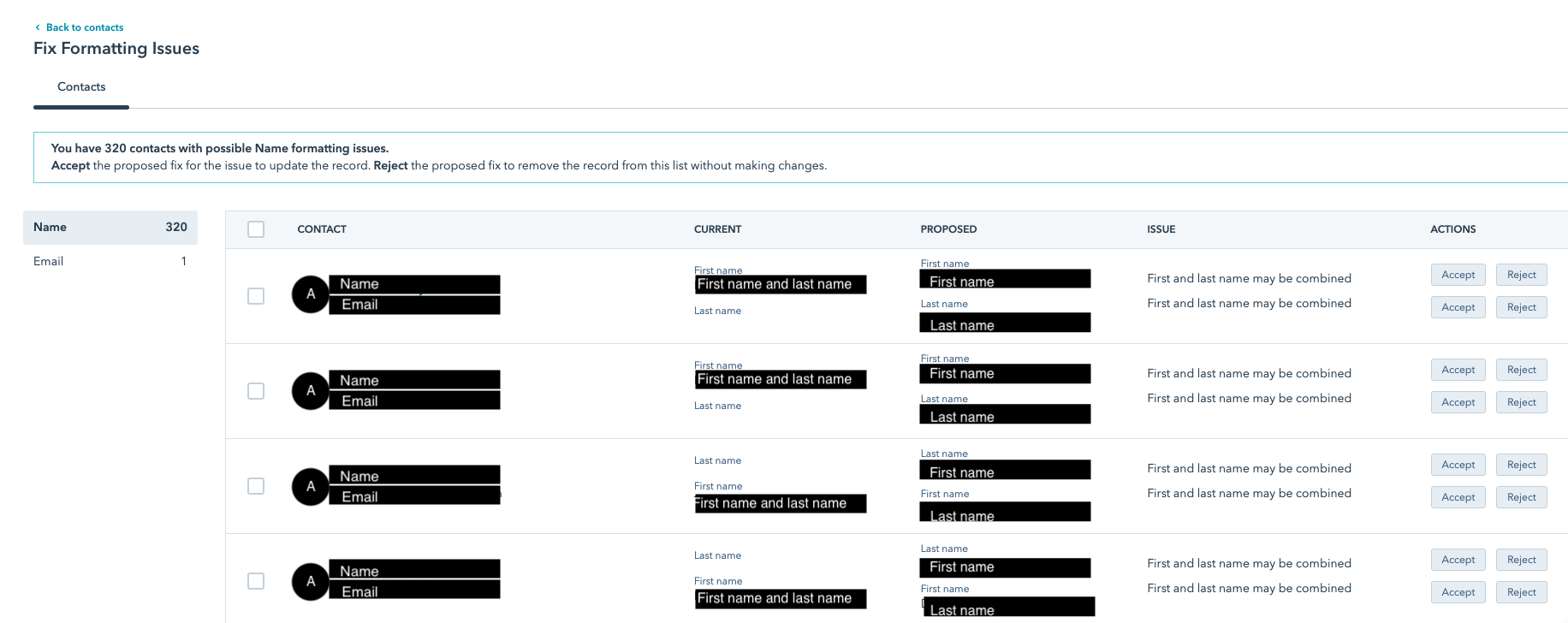
If you are interested in revamping your HubSpot CRM Operations (or Sales / Marketing / CMS) for scaling or expanding, or maybe you're considering getting started with HubSpot - talk to us! We are happy to answer any questions you may have to assist you in growing and scaling your business.
"Making the Internet an easier place to manage, one website at a time."
- ClickRay Team




